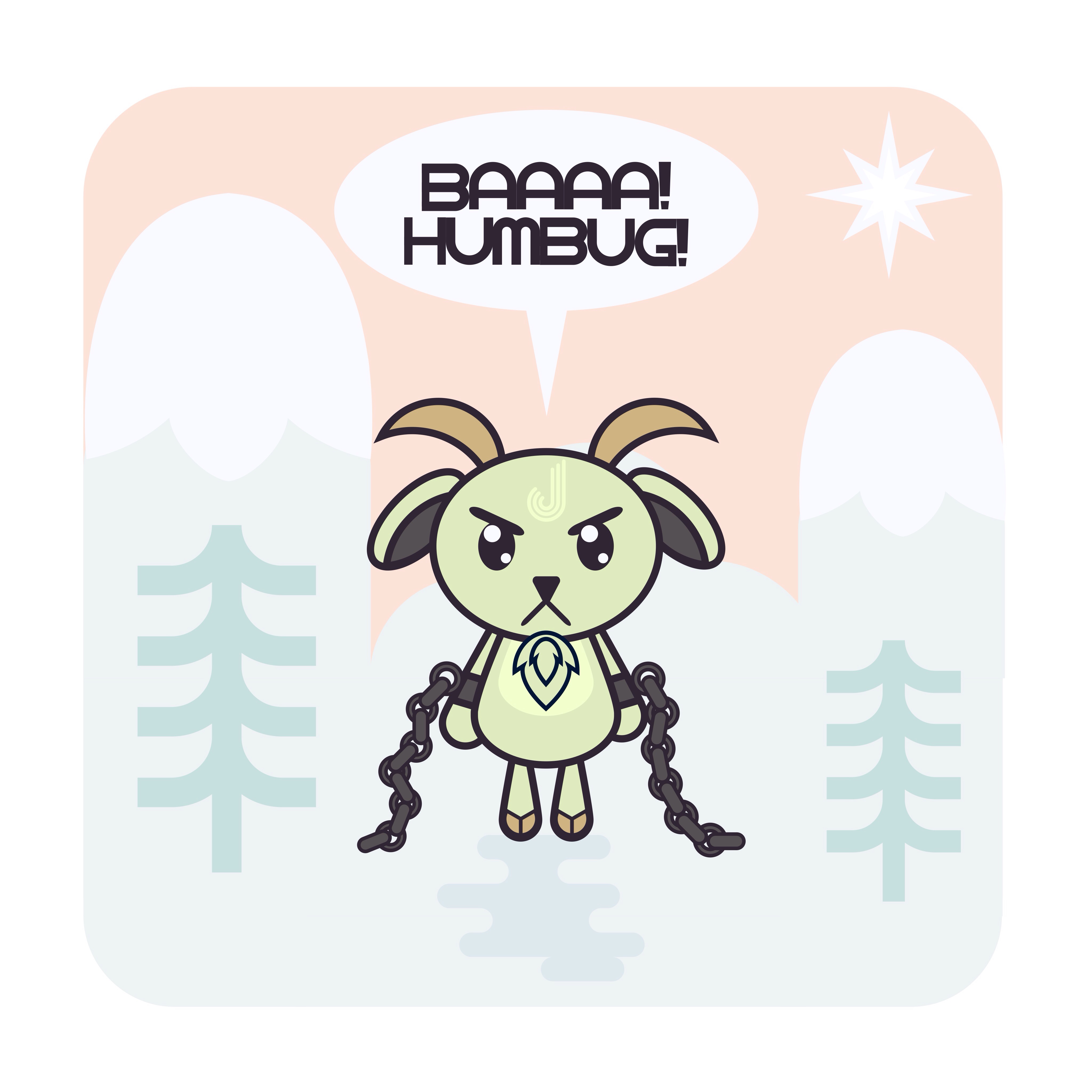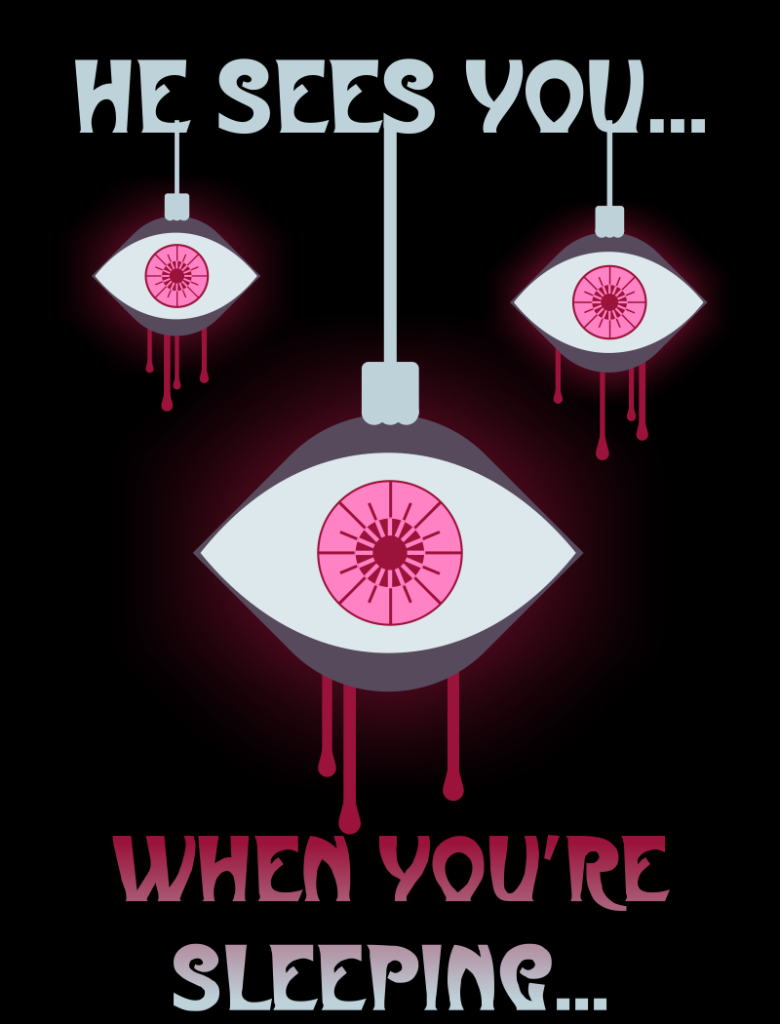I am doing my best to blog two to three times a week, but things are pretty crazy, as usual. Both girls are home all day, and we’re working all day long to train the puppy. On top of that, Princess has cross country practice Monday through Friday, at 7AM, at a different location every day. Our schedule is such a MESS!
But life is always messy, so I am doing my best to draw everyday and to get at least two blog posts out every week. And they may get posted a little late, but that’s better than not at all!
For this week’s Messy Monday, I thought I’d share a drawing I’m working on.
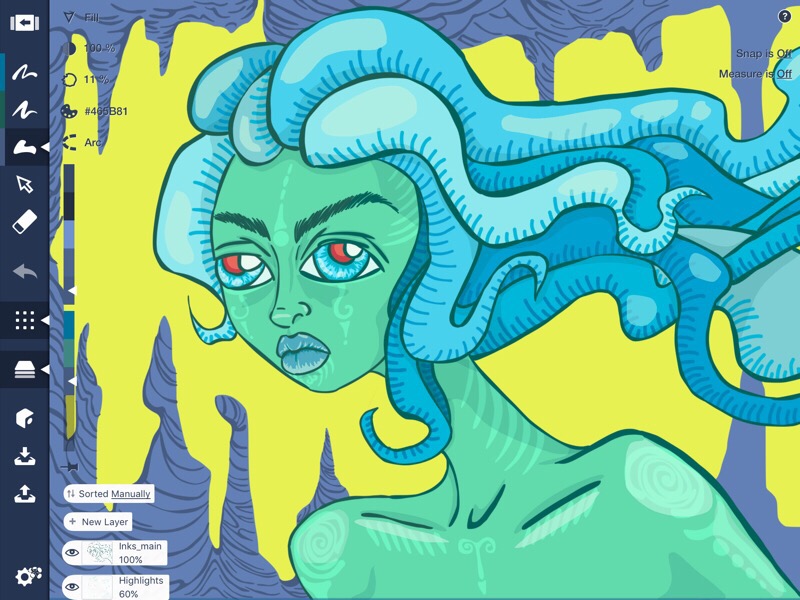
It’s a mermaid! I’m drawing this one in Concepts on my iPad Pro. I decided to do this drawing in a deliberately messy style, using Concepts’ filled area tool to draw all the lines as well as other shapes, because I get the best results in Concepts when I draw that way rather than try to create very controlled lines and shapes. I started out using my Apple Pencil when I began working on this piece, but I wasn’t happy with how the Pencil was handling. The tip of the Pencil is so slick, it was just skidding across the screen of my iPad, causing me all sorts of problems, especially lots of stray marks. I mean, I wanted a sort of messy style, but not that messy!
Desperate to get some sort of control over my stylus, I put my Pencil away and pulled out my old Wacom Creative stylus. Yes, it’s older. Yes, it has the fatter tip. But that tip is made of rubber, and it grips the screen so much better! So I decided to keep working with the Creative stylus.
Then, one evening, when I posted an earlier version of this drawing to Twitter, I happened to mention I was drawing it in Concepts and using my old Wacom stylus to do it. And you know what? The folks over at Concepts saw that tweet and asked me which old stylus I was using. After a bit of conversation about my old Creative stylus and the problems I was having with my Apple Pencil, they asked me if I might be interested in getting the newer Wacom Bamboo Sketch stylus. Uh, yeah I would! And that led to Concepts talking to Wacom, who just happened to be looking to give the new Sketch stylus to a few folks, and whaddya know?! Less than a week later (today, as a matter of fact), a brand new Wacom Bamboo Sketch stylus showed up in the mail!
I’ve been working with the Sketch this afternoon, and used it today on the mermaid drawing above. I like how it handles! The tip is definitely smaller than my old Creative stylus, but it still has a nice feel to it, gripping the screen of my iPad just enough to keep from skidding erratically all over my artwork.
I will post an actual review of the new Sketch stylus sometime in the next week. For now though, I just want to play with it for a while. I have a little free time tonight, which I’m going to take advantage of right now. Because with my messy schedule, you grab that free time whenever you get a chance!