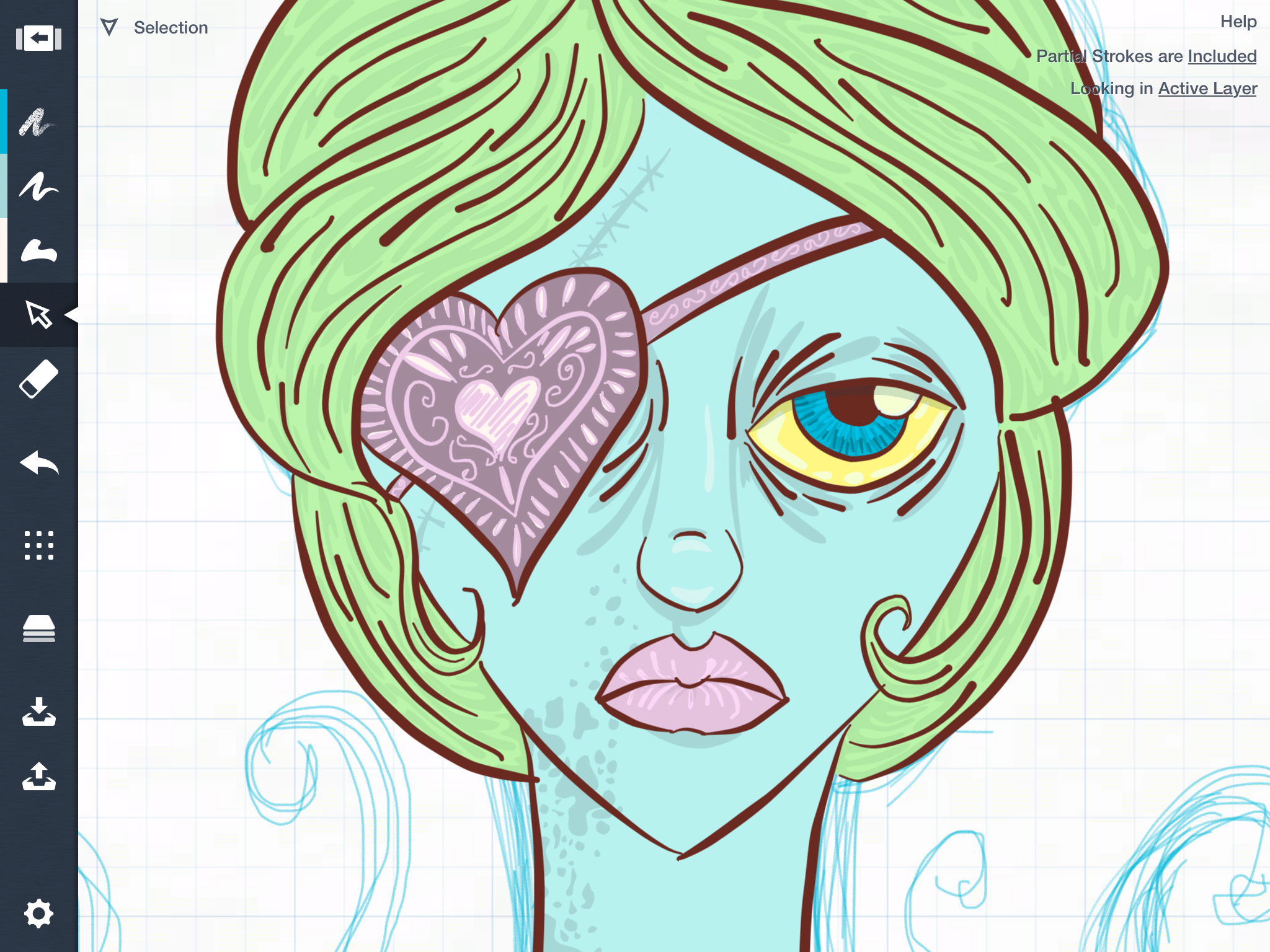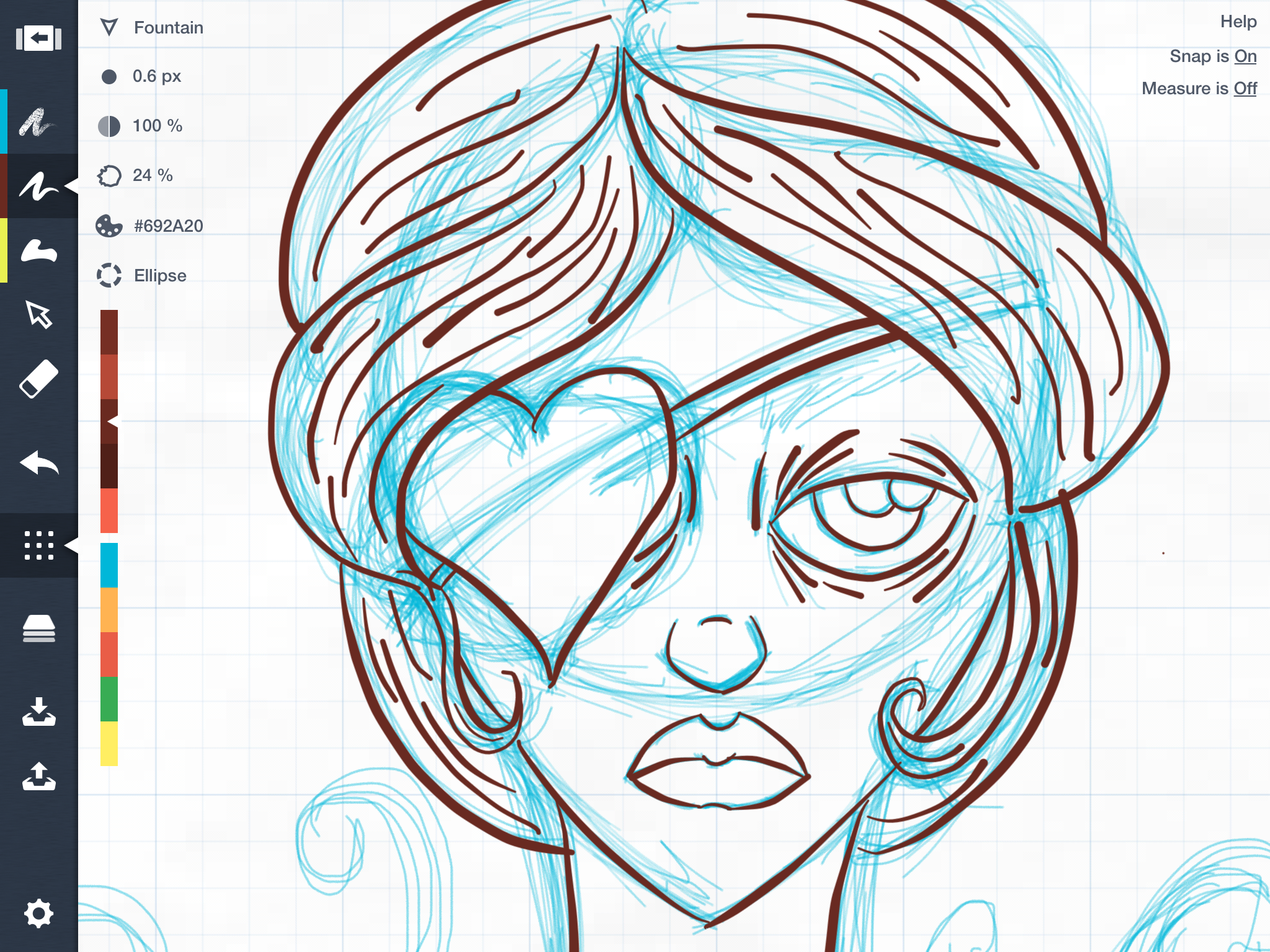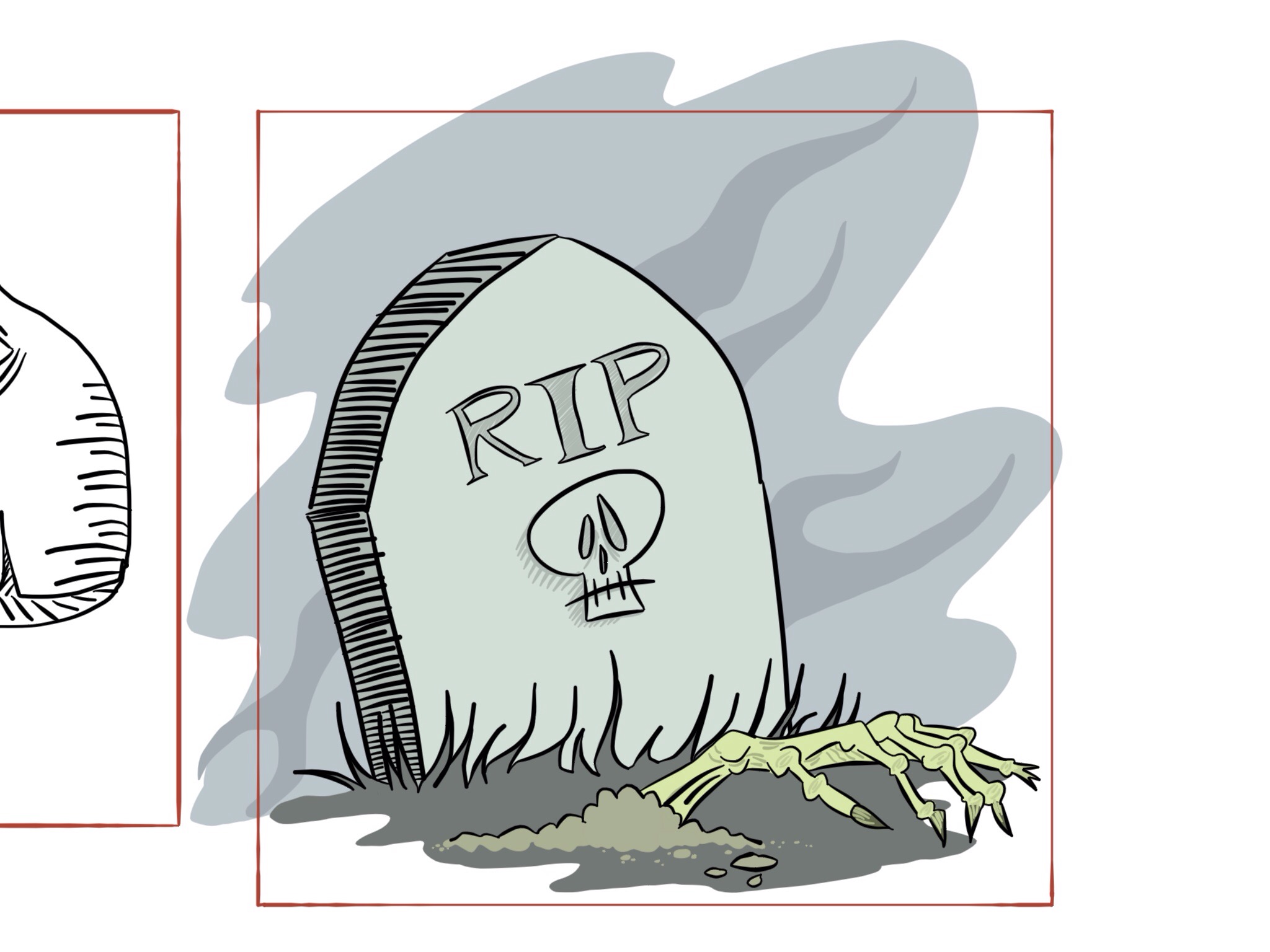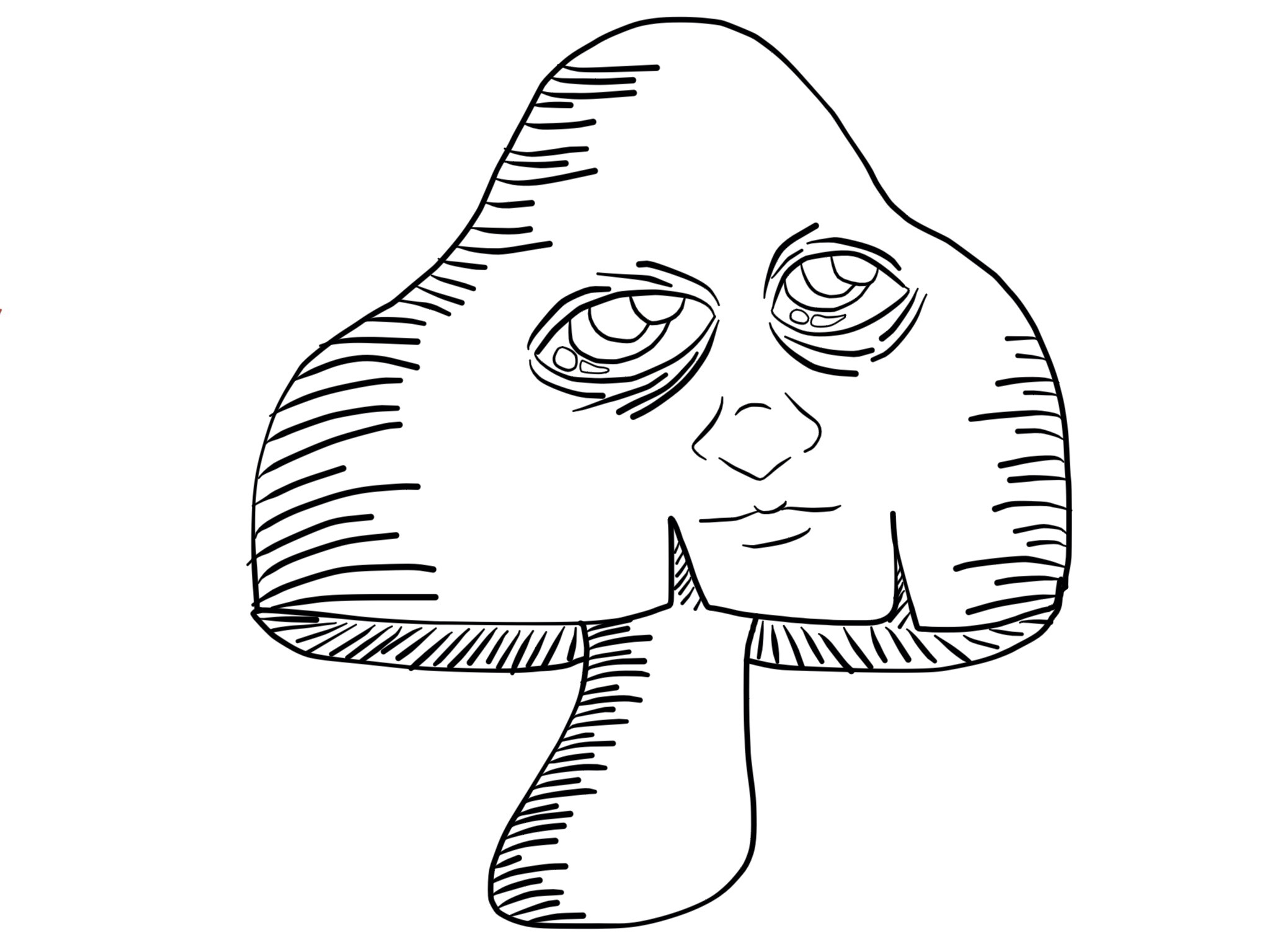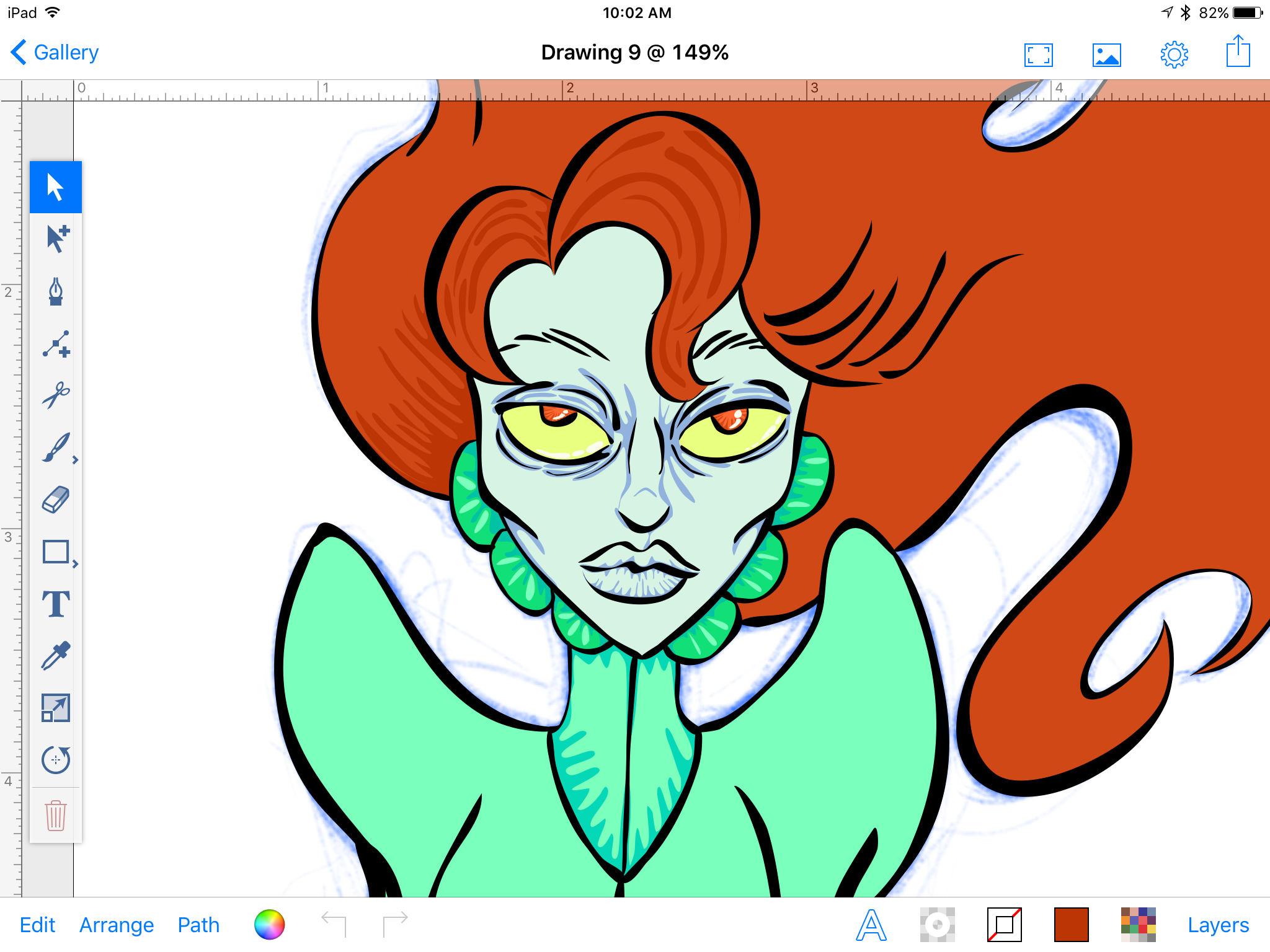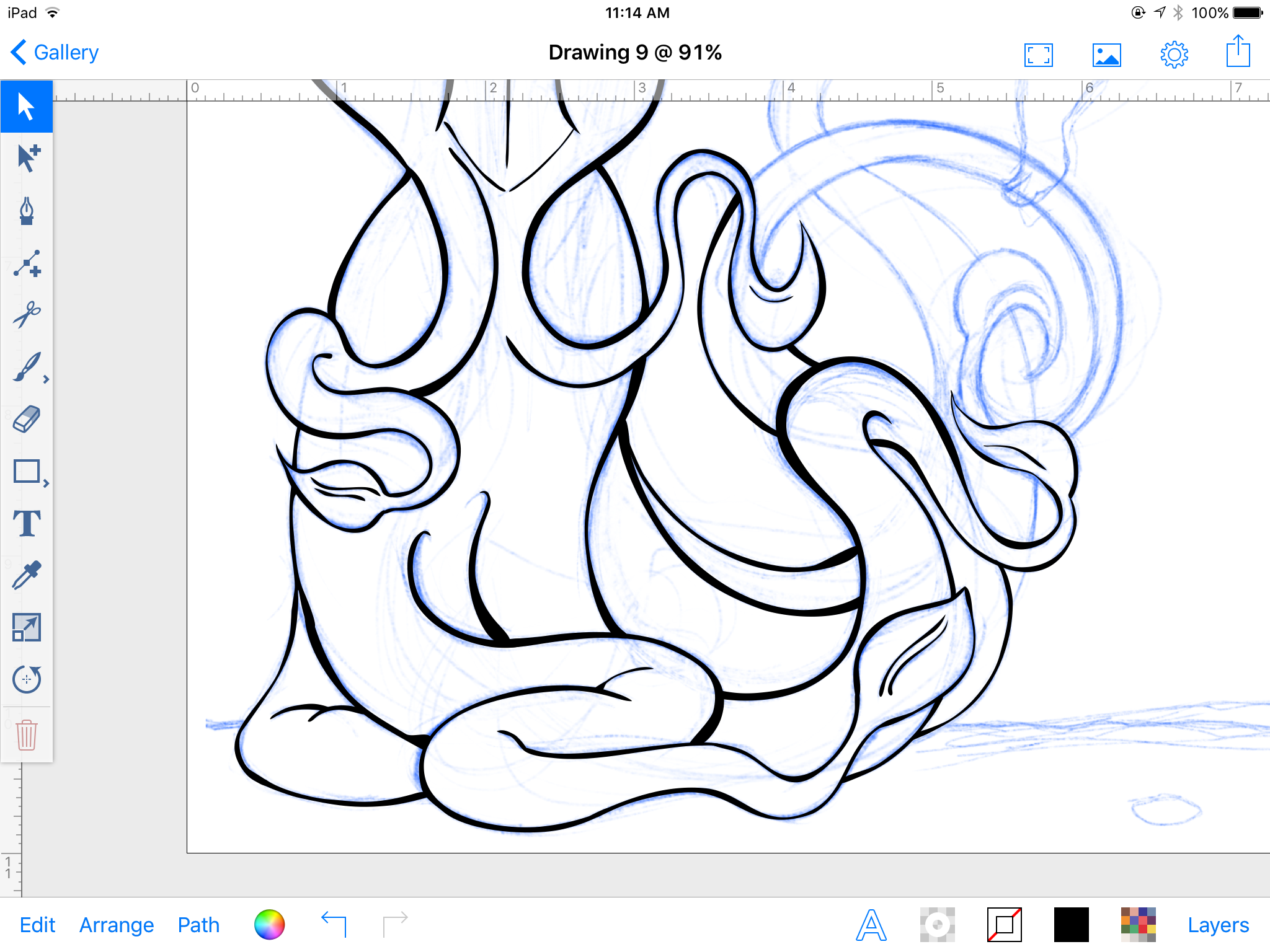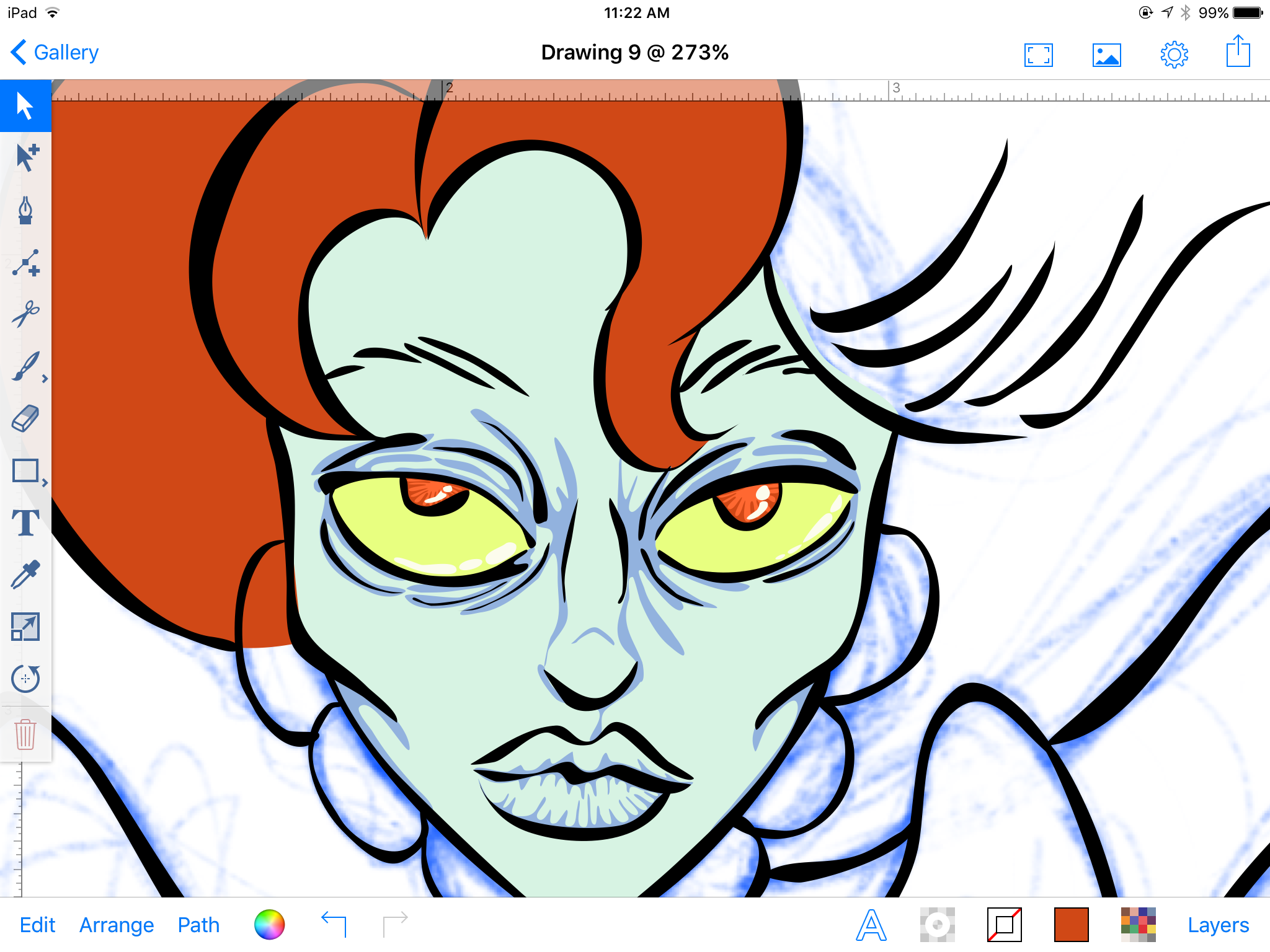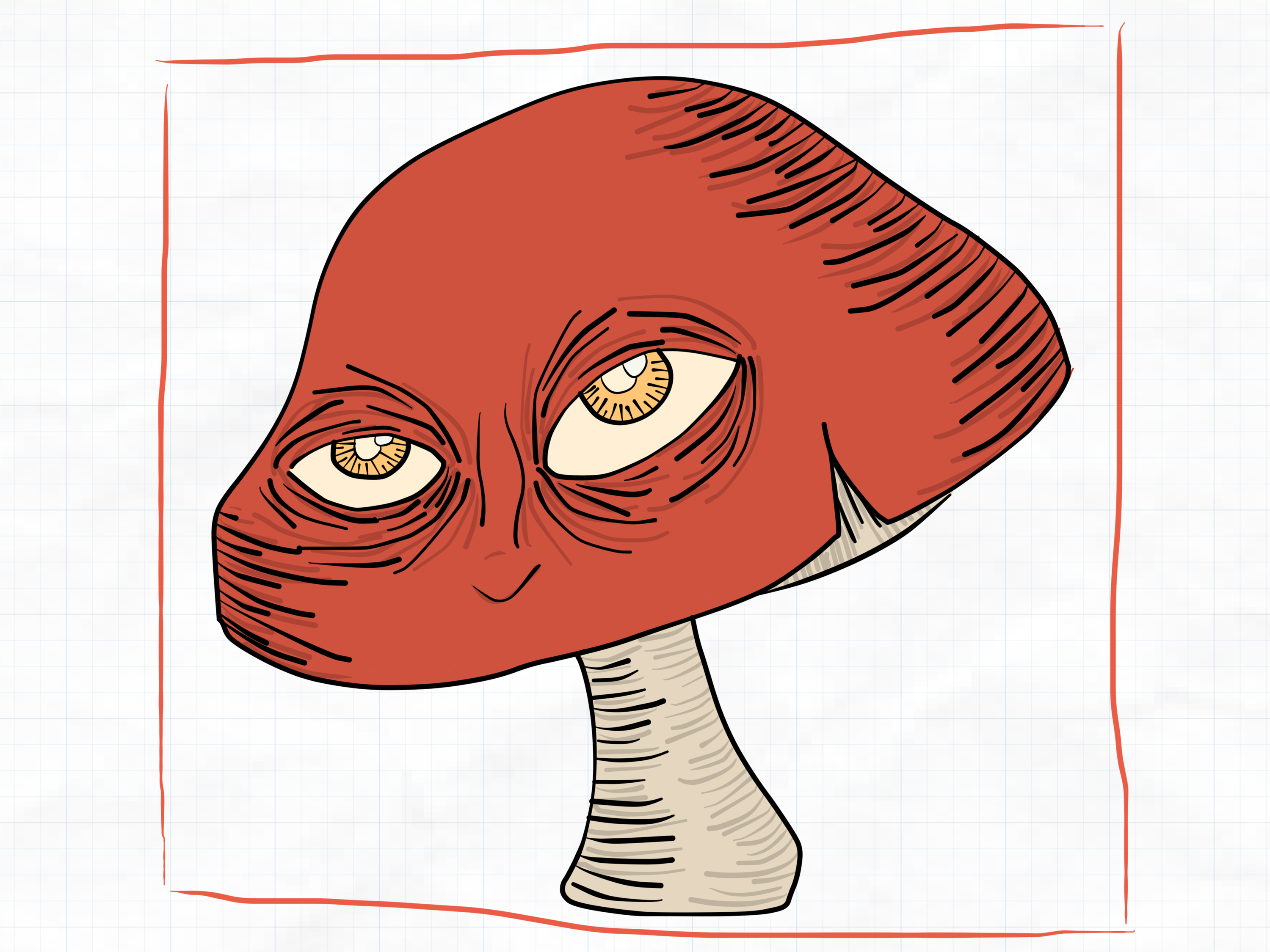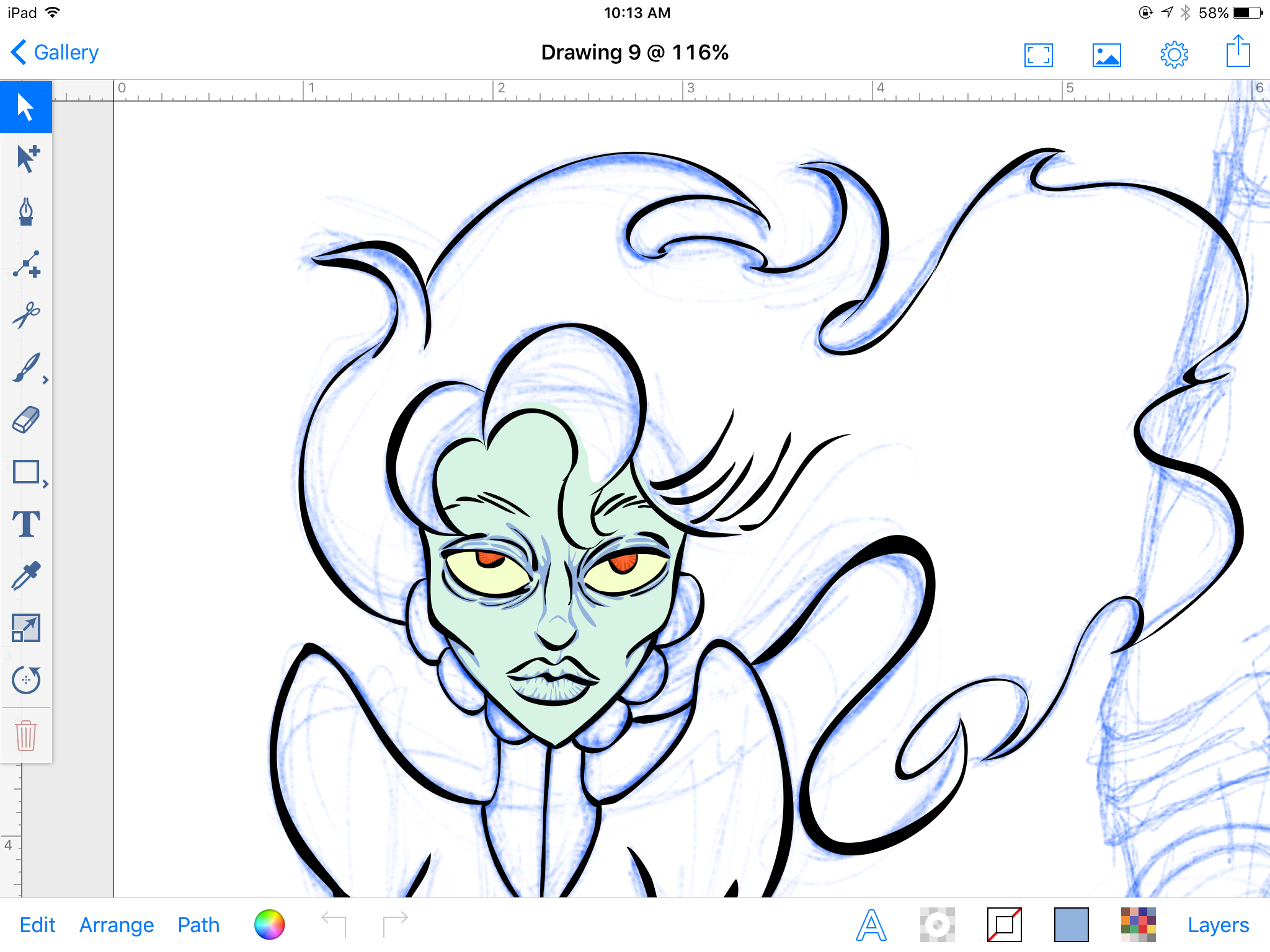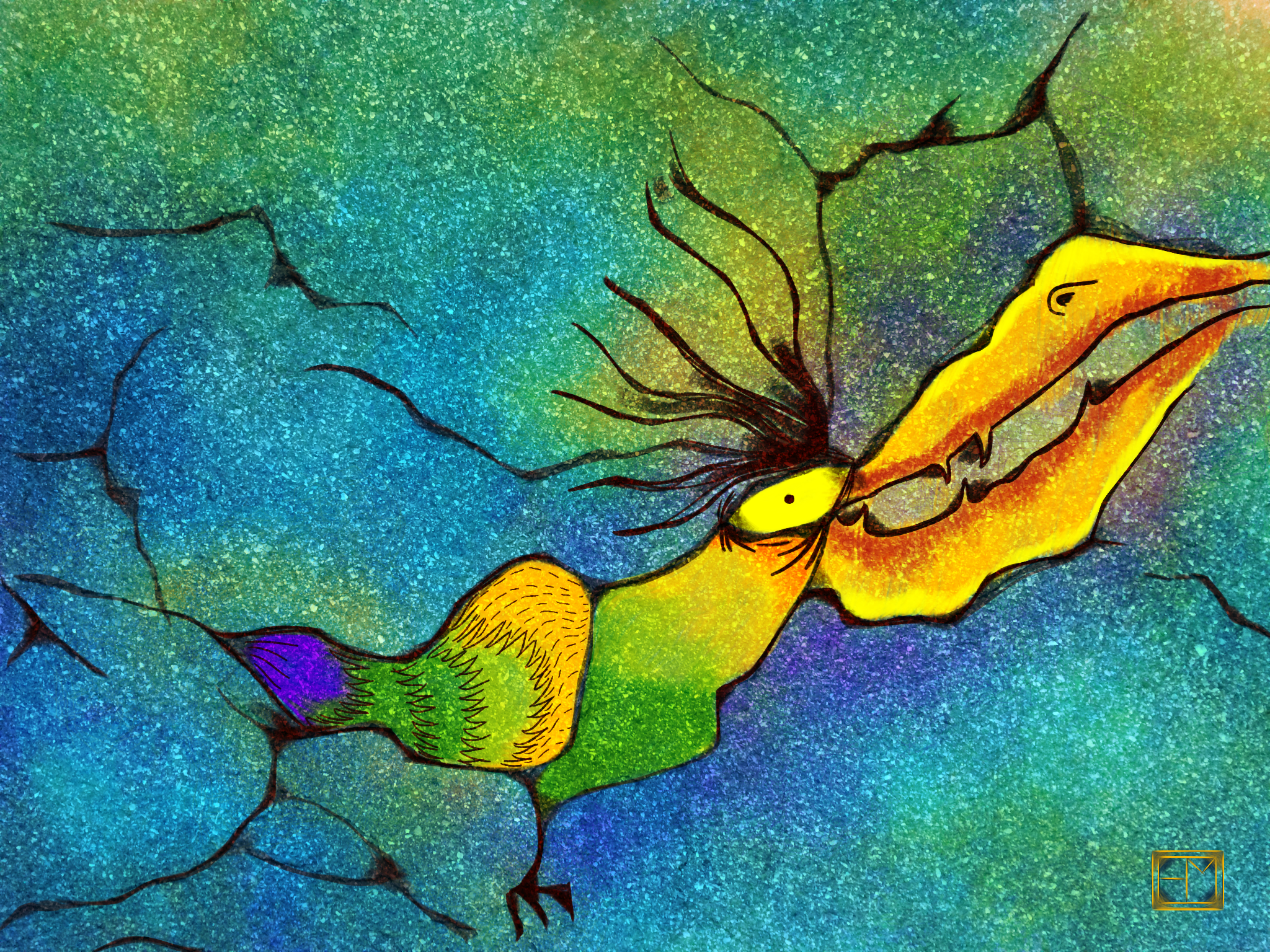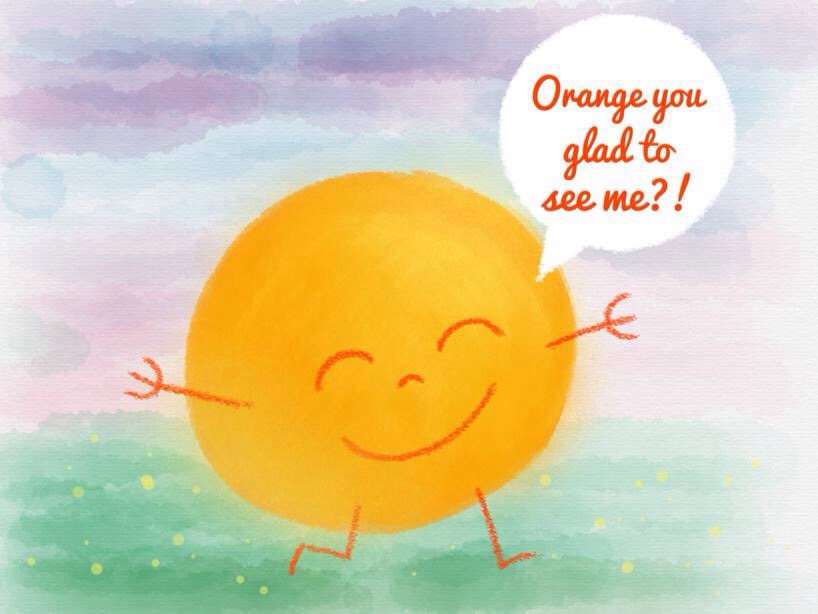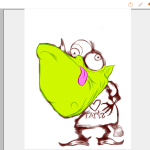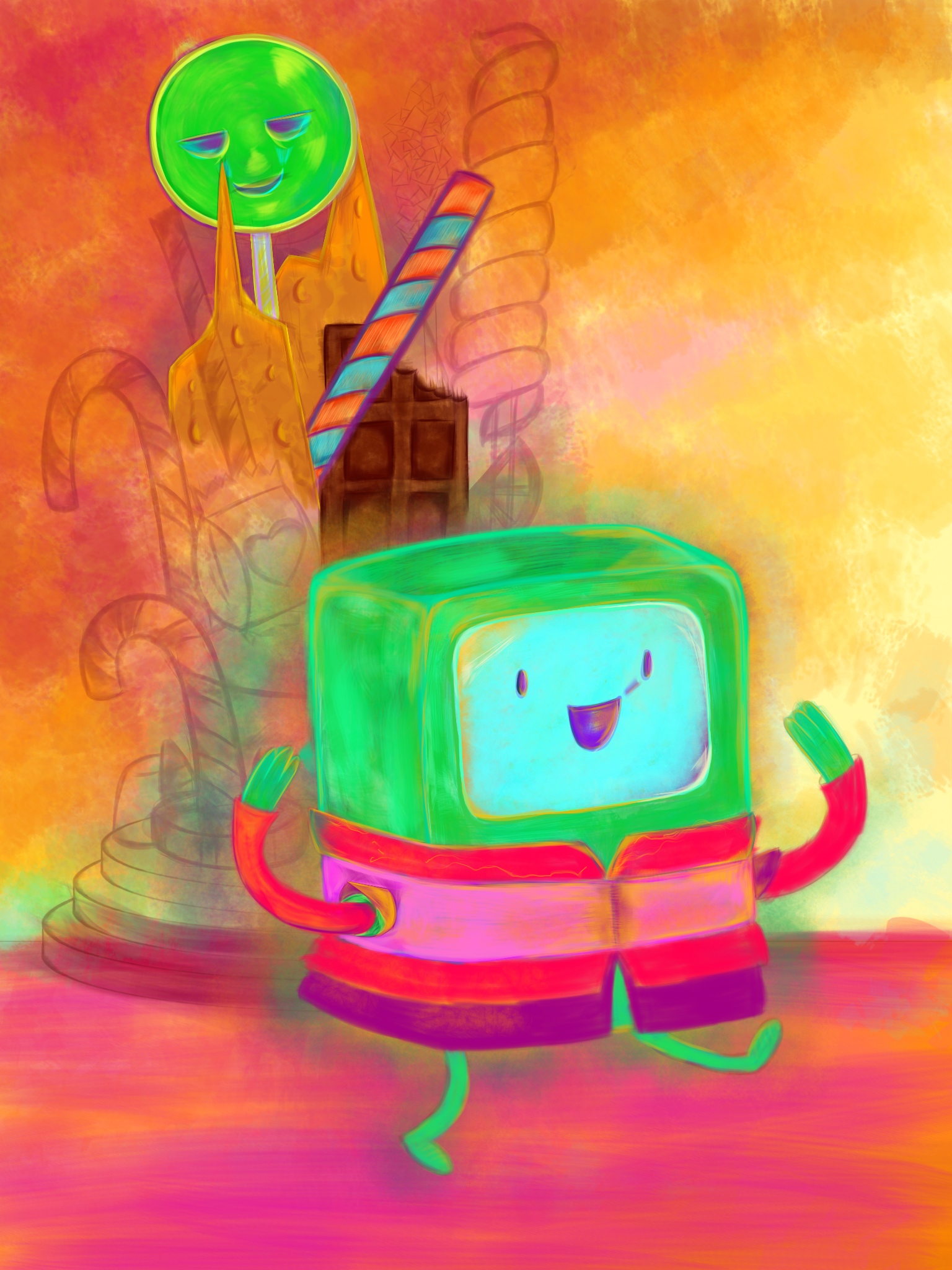Background Orc #6
Feast your eyes on this beauty! Isn’t he adorable?! He’s an orc, but not one of those big, bulky hero orcs that look all intimidating and muscle-bound. Sadly, this cutie is one of those guys that gets stuffed into the background in fantasy movies because he’d totally steal the scene from those insecure alpha-male type orcs. That’s why I decided to draw him. He deserves to get a spotlight all to himself!
And all of this is my way of saying that I’m still working on drawing every day, though this past month I dropped the ball for a while. Drawing is something I need to work into my schedule every day, and that can be tough. I work on the webcomics first thing in the morning (unless I’m overwhelmed by some other project, like I was last week). I spend my afternoons handling email and office admin stuff (and there are plenty of both right now, thanks to Girl Scout cookie season). And I spend my evenings just trying to keep up with the house and the kids.
But I think there may be a time when I can do a little drawing. The trick is to figure out how to remind myself every day.
I came across an article on Lifehacker this week entitled “Encourage New Habits by Stacking Them On Top of Preexisting Habits.” The basic idea here is that you create a new habit by building it on top of something you already do, and then you reward yourself for doing it. This is something that I have been playing with for a while. For example, I like to grab a cup of coffee in the afternoon before I sit down at my desk to work. Between grabbing that cup of coffee and heading to my desk, I walk right past my purse/giant-man-eating-bag-of-DOOOOOOOM, where I stuff all my receipts. As I walk past it, I have begun prompting myself to grab the bag and take it upstairs with me, so that I have all my receipts right by my desk. And doing that now triggers me to scan in the receipts as soon as I sit down to work, so that I now have all my expenses recorded and I no longer wonder what the hell I spent all my money on.
It’s a simple idea – set up one habit to trigger another I want to encourage. And since it’s worked so well for receipts, I’ve decided to use the same technique to get me to draw more as well.
First, I need to figure out what habit could trigger me to do the drawing. Since I do so much of my drawing on the iPad, I’m thinking that the trigger should be something I do every day on the iPad. I’ve gotten into the habit of scheduling the next day every night before I go to bed. So I’m thinking that once I’ve finished doing that, I can simply switch over to one of my drawing apps and do a short bit of sketching.
It’ll take a little while to set up the new drawing habit, but I’m hopeful. And to reinforce building this – and other – new habits, I make sure to reward myself using Habit RPG . Habit RPG lets me set up a check list of habits and daily tasks and assign a certain amount of virtual gold coins as a reward for completing them. When I collect enough coins, I then spend my REAL money on a REAL reward for myself, like a new book, yarn, lunch out, a day off to do nothing but watch TV and crochet, etc. I keep the rewards small/inexpensive to keep from breaking the bank, but still, I make sure I reward myself.
But the real reward is in setting up these new habits. Because more drawing means more finished artwork, and more artwork means more fun/weird products on Zazzle and that could mean more money! Yay!
But for now, I’ll settle just for getting more drawing done. Especially if I get to draw cuties like the Background Orc #6.

Original sketch done in Sketchclub on the iPad
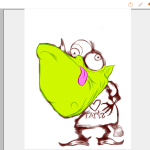
Sketch imported into Adobe Illustrator Draw for the iPad.

What pretty eyes he has!.